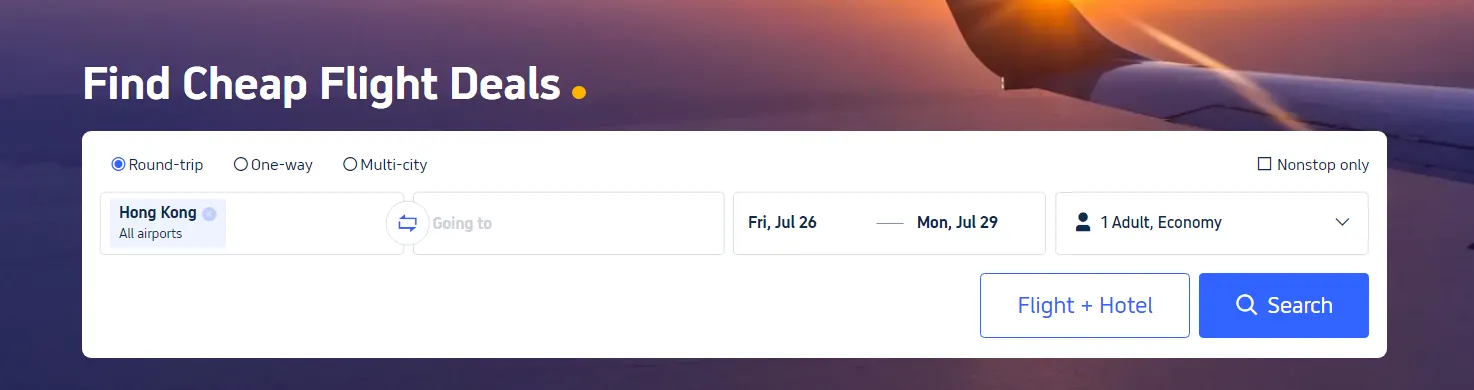Have you booked your flight on Trip.com but now need to change your travel plans? In this article, we will explain how to change your flight ticket👀
Can I Change Flight on Trip.com?

Yes, you can change your flight on Trip.com. The ability to rebook tickets purchased on Trip.com depends on the arrangements made by the airline or agent. If you have already checked in, you must cancel your check-in before requesting a change. Make sure to check the specific change and cancellation policies for your flight to understand any fees or restrictions that may apply.
While it may seem complicated, we'll guide you through the process step by step below ✅
Trip.com Change Flight | Step 1: Find Your Booking on My Trips
- Open the Trip.com mobile app on your mobile devices, log in to your account.
- Tap 'My Trips' at the bottom of the Trip.com app to view the details of your bookings.
- All your bookings are clearly displayed by date and time on My Trips page.
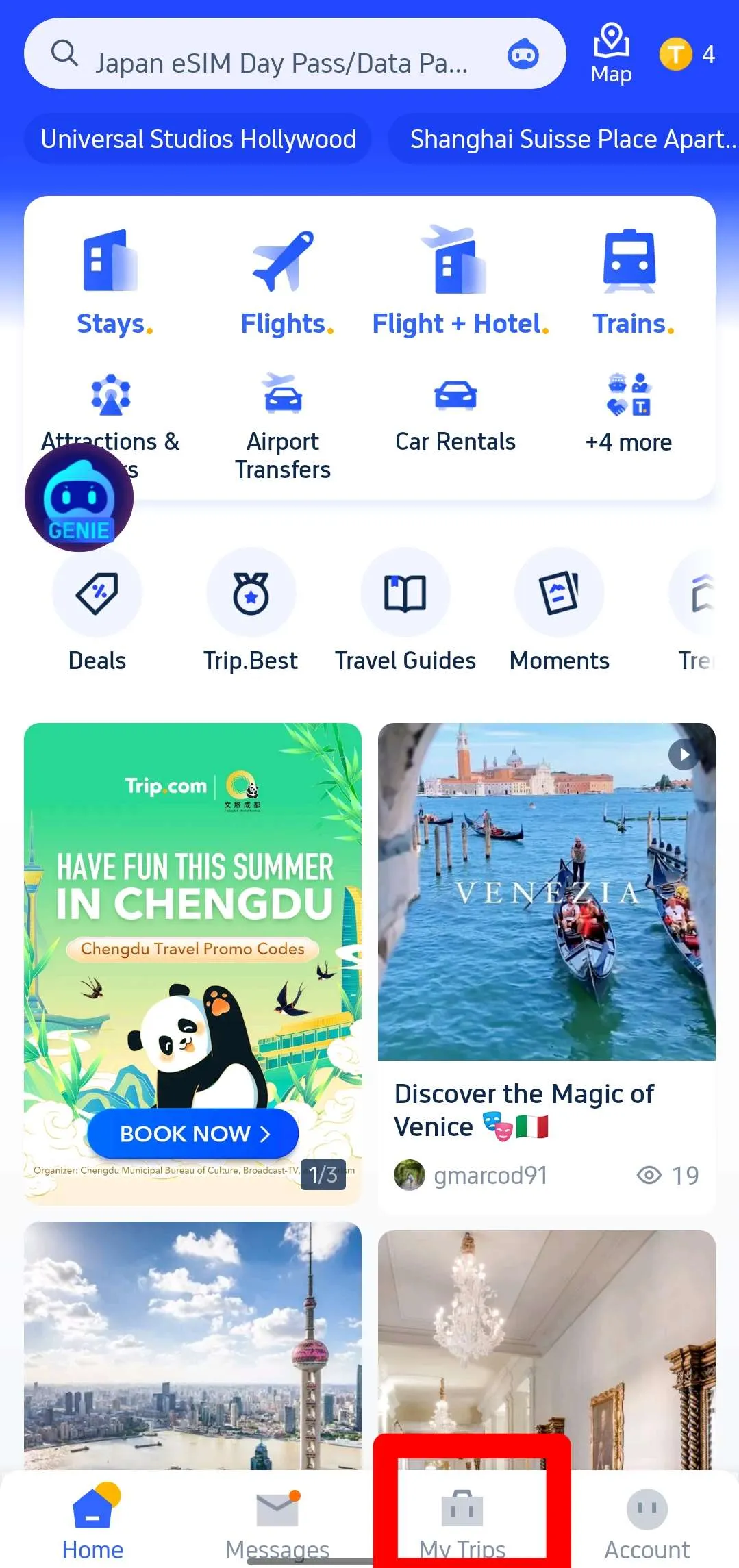
Trip.com Change Flight | Step 2: Go to Manage My Booking and Change Booking
- Select the ticket you want to change from your booking history. Go to the reservation page for your booking and click "Manage My Booking".
- You can find Trip.com ticket change fees and cancellation rules by clicking on 'Cancellation & Change Policies'.
- On the 'Manage My Booking' screen, select 'Change Booking' to proceed to the change request page. Here, you can review these policies again.
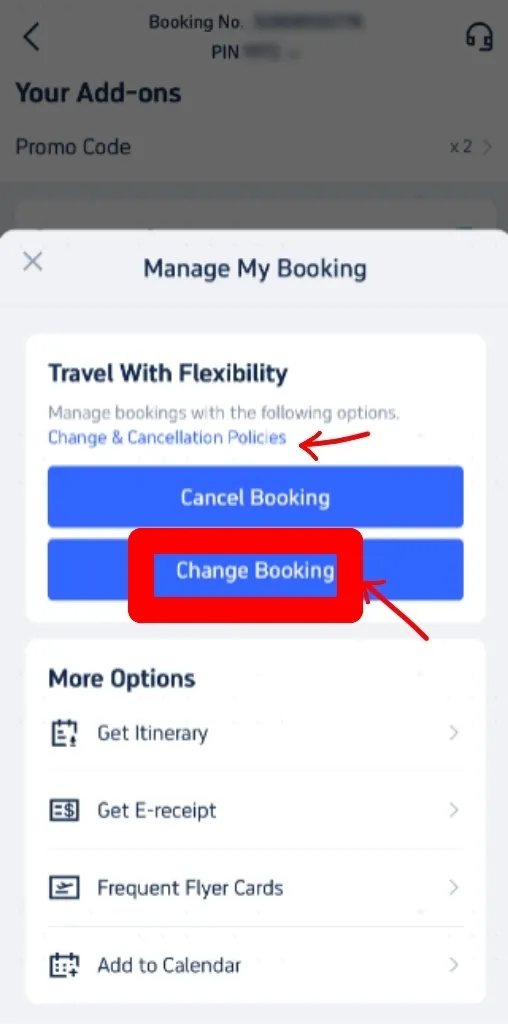
Trip.com Change Flight | Step 3: Enter your info on the 'Change Request' page
- On the 'Change Request' page, Choose the passengers who need to change their flight.
- Confirm it’s the original flight you want to change and select new travel dates by clicking the calendar button.
- Once you have entered all the information, click on 'View flights'.
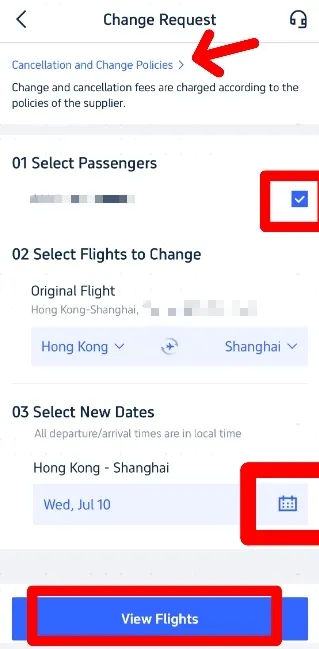
Trip.com Change Flight | Step 4: Select New Flights
On the next page, browse the available flights and select the one you prefer.
Use filters such as ‘Non-stop’ or ‘Lowest Price’ to select your desired flight. Ensure the new flight is operated by the same airline or partner airlines.
Tap the flight you want to change, then select Economy or Business Class and choose your preferred option.
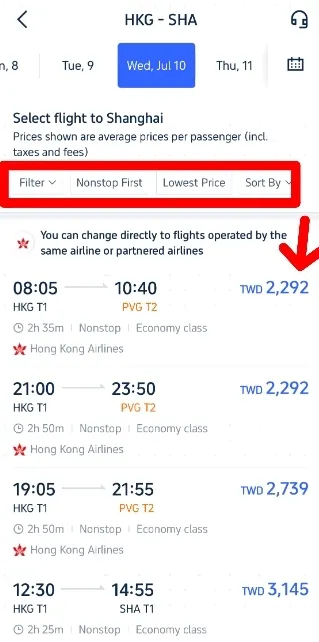
Trip.com Change Flight | Step 5: Confirm Booking
- After selecting your flight, proceed to confirm your new booking details on My Booking page.
- Check the Refund for Original Ticket against the cost of the new ticket. The final price will be calculated accordingly. 👇👇
- If the new flight cost is acceptable, 'Confirm' your selection and proceed to payment. Once payment is made, you’ll receive confirmation of your updated booking. Verify all details are correct.
- Once confirmed, you will receive a new booking confirmation email and a refund confirmation email. The actual timing of the refund will depend on your bank/card issuer.
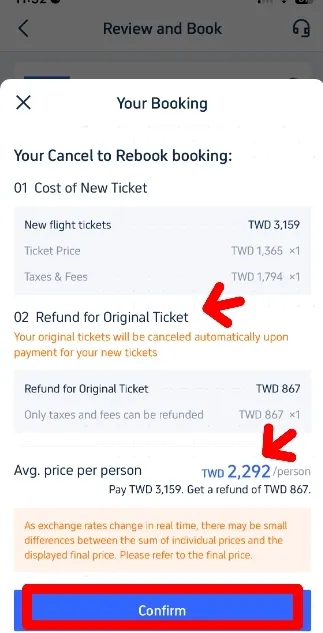
How to Change a Flight on Trip.com Website
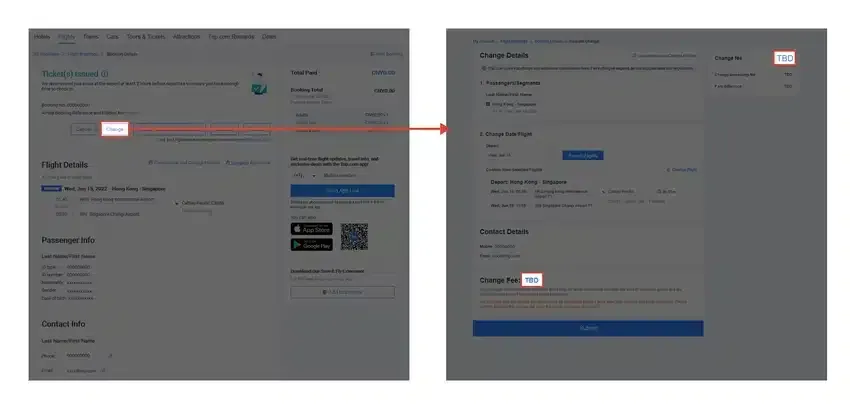
Step 1: Access Your Bookings
Navigate to your list of bookings on the Trip.com website. Identify the booking you need to change and select it.
Step 2: Initiate the Change
Click on “Change”, then in section 2, labelled “Change Date / Flight”, begin searching for new flights. Refer to the screenshot provided for guidance.
Step 3: Select Your New Flight
Choose your new flights based on availability and preference. Follow the on-screen instructions to proceed with making the change.
Step 4: Review and Confirm Change Fees
Any applicable change fees will be displayed in the “Change Fee” section within the flight booking details.
Notes on Trip.com Flight Change

- Passengers and airlines cannot be changed.
You can change your booking on Trip.com subject to conditions, but you cannot change the passenger or airline. You will need to cancel and buy a new ticket again. - The change fee may increase as the departure date nears.
The change fee varies depending on the timing of the change. Avoid making changes just before the departure date to avoid higher fees. Changes cannot be made after the departure time has passed. - No refund of change fees for cancellations after change.
If you cancel after a booking change that incurs a fee, the change fee will not be refunded. The refund of the fare difference will be managed by the airline or agent.
Why Book flights on Trip.com?
Save & Earn
Become a member to get exclusive discounts and earn Trip Coins which can be used just like cash.
We're Global
Trusted by 300 million travellers, we partner with over 680 international airlines and cover more than 40 countries.
Support in Approx. 30 Seconds
We typically answer phone calls within 30 seconds.
Great Deals on the App
Book with our app for instant savings and access to fantastic flight deals!